In a world dominated by digital connections, the notion of disconnecting can be both liberating and daunting. If you’ve ever pondered the question, “How to deactivate Facebook Messenger?” – you’re not alone. This blog post is your compass through the intricacies of Messenger deactivation, providing a roadmap for those contemplating a temporary break or a deliberate shift in their digital engagement.
As we delve into the step-by-step guide, alternative options, and the impact on your broader Facebook account, you’ll gain valuable insights to make an informed decision. Whether driven by privacy concerns, a need for digital detox, or a desire to streamline your messaging experience, this guide empowers you to navigate the process seamlessly.
Join us on this exploration of the “How to deactivate Facebook Messenger” journey, and let’s unravel the layers of digital disconnection together.
Table of Contents
Why Deactivate Facebook Messenger?
In the bustling world of social media, Facebook Messenger stands out as a powerful communication tool. However, there are instances where deactivating Facebook Messenger becomes a prudent choice. Let’s explore the reasons behind this decision and shed light on the considerations that might lead someone to deactivate this widely used messaging app.
1. Privacy Concerns:
One primary reason individuals choose to deactivate Facebook Messenger is privacy. Facebook, by default, collects user data for personalized advertising and other purposes. If privacy is a paramount concern for you, deactivating Messenger can be a strategic move to limit the data shared through your messaging activity.
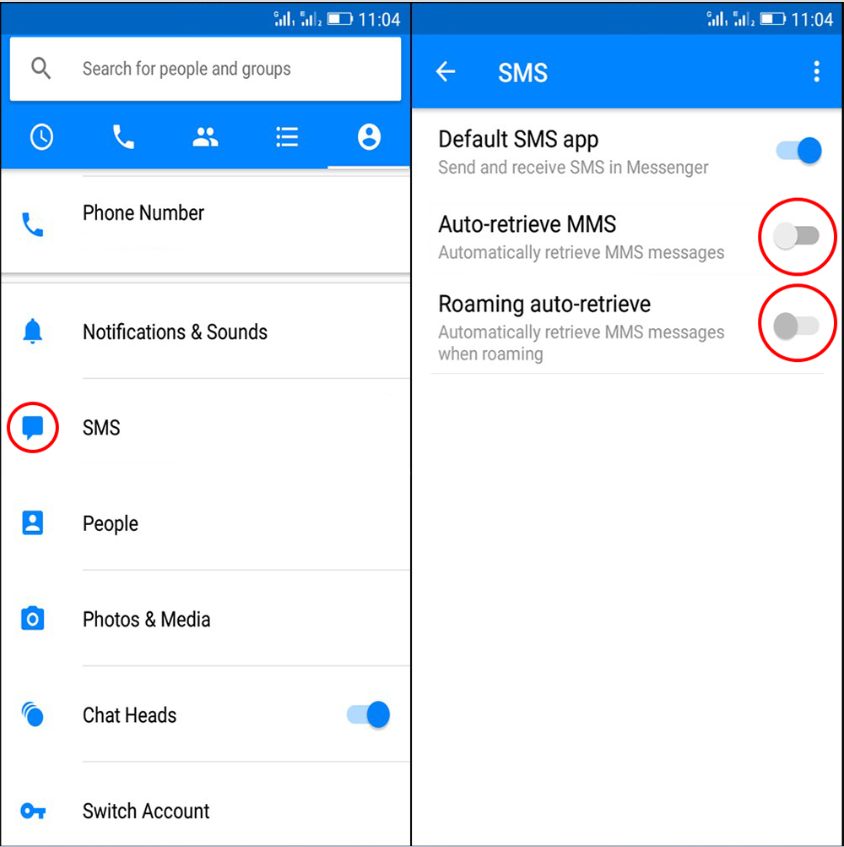
2. Time Management:
The constant notifications and messages on Messenger can be distracting, hindering your focus on more important tasks. If you find yourself spending more time on Messenger than you’d like, deactivating it temporarily or permanently can help regain control over your time.
3. Digital Detox:
As part of a broader digital detox, deactivating Facebook Messenger allows you to step back from the online world and reconnect with the physical one. This break can be refreshing, providing an opportunity to reassess your online habits and cultivate a healthier relationship with technology.
4. Disturbance-Free Periods:
There are instances where you might want to disconnect from the digital world during specific periods, such as vacations, exams, or work hours. Deactivating Messenger ensures you won’t be disturbed by constant notifications during these times, allowing you to focus on what matters most.
5. Simplifying Social Presence:
If you find yourself overwhelmed by multiple messaging apps and platforms, deactivating Messenger can be a strategic move to simplify your social media presence. Consolidating your communication channels can streamline your digital interactions, making your online experience more manageable.
In conclusion, the decision to deactivate Facebook Messenger is a personal one, influenced by factors ranging from privacy concerns to the desire for a digital detox. By understanding these reasons, you can make an informed choice that aligns with your preferences and priorities.
Before You Deactivate
Before diving into the process of deactivating Facebook Messenger, it’s crucial to consider a few key aspects to ensure a smooth transition and avoid any unintended consequences. Let’s explore the essential steps you should take before deactivating the Messenger app.
1. Data Backup:
Before deactivating Facebook Messenger, take a moment to back up any important data, such as chat history, photos, or documents. Messenger provides an option to download your data, ensuring you have a copy of valuable information before the deactivation process.
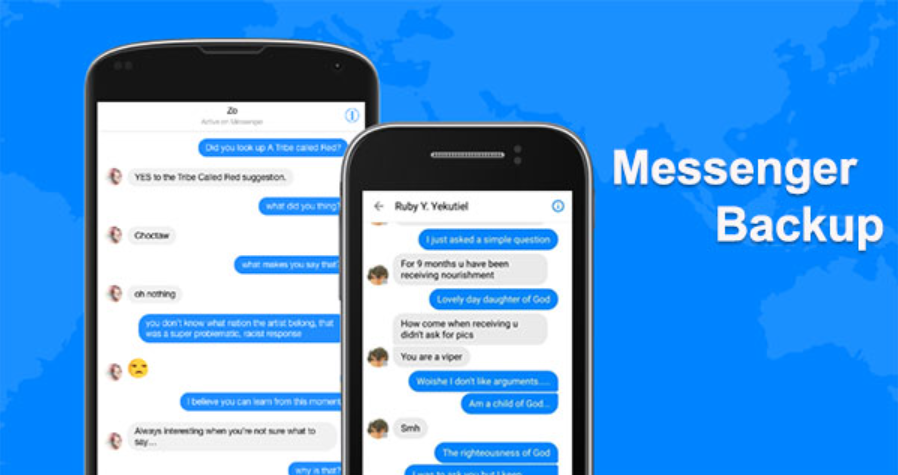
2. Inform Contacts:
Consider informing your important contacts about your decision to deactivate Messenger. This prevents any confusion or concern among friends and family, as sudden unresponsiveness may lead to misunderstandings. You can either inform them individually or post a status update on Facebook.
3. Linked Apps and Services:
Review any third-party apps or services linked to your Messenger account. Deactivation might impact the functionality of apps that rely on Messenger for authentication or communication. Ensure that you understand the consequences and, if necessary, update your settings in those linked applications.
4. Consider Messenger Alternatives:
Before deactivating, explore alternative communication platforms if staying connected is essential. This could include other messaging apps or even traditional text messaging. Ensure that your important contacts are reachable through these alternatives to maintain communication.
5. Review Privacy Settings:
Take a moment to review and adjust your Facebook and Messenger privacy settings. This includes adjusting who can contact you, see your online status, and view your profile information. Ensure that your settings align with your preferences for a secure online experience.
By addressing these considerations before deactivating Facebook Messenger, you can navigate the process more effectively and minimize any potential disruptions. These steps ensure that you retain essential data, inform your contacts, manage linked services, explore alternative communication methods, and review your privacy settings for a seamless experience.
Step-by-Step Guide on How to deactivate facebook messenger
If you’ve decided it’s time to take a break from Facebook Messenger, follow this straightforward step-by-step guide to deactivate the app. Whether you’re looking for a temporary hiatus or a permanent departure, these steps will walk you through the process seamlessly.
1. Open the Messenger App:
Launch the Facebook Messenger app on your device. Ensure that you are logged in with the account you want to deactivate.
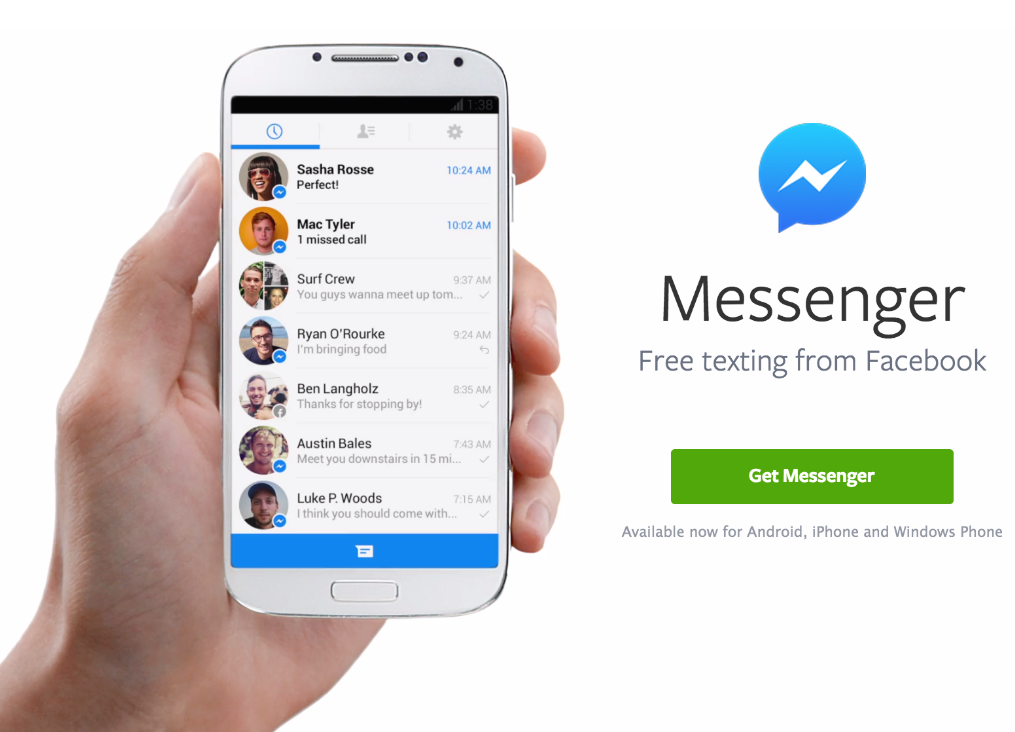
2. Navigate to Settings:
In the Messenger app, locate and tap on your profile picture in the top left corner. This will open a menu. Scroll down and select “Settings.”
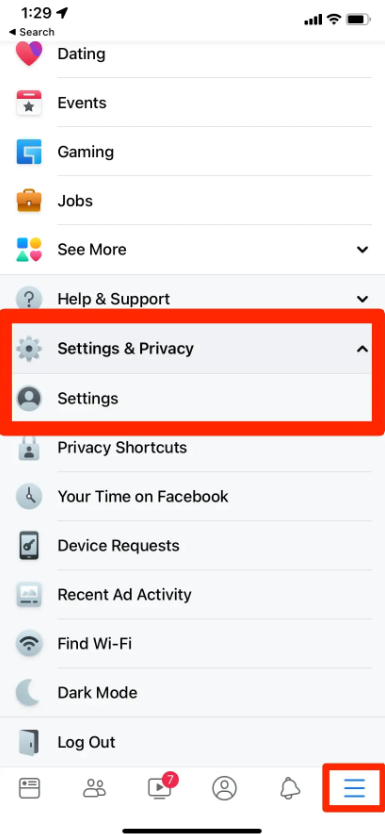
3. Access Account Settings:
Within the Settings menu, find and select “Account Settings.” Here, you will find various options related to your Messenger account.
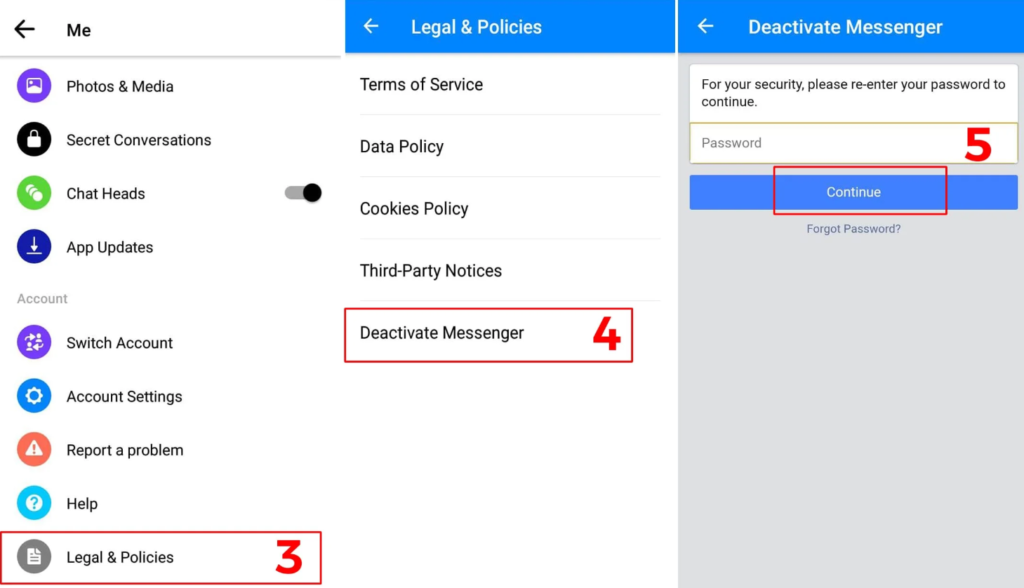
4. Deactivate Messenger:
In the Account Settings menu, tap on “Personal Information” and then select “Deactivate Account.” You may be prompted to enter your password for verification.
5. Confirm Deactivation:
After selecting “Deactivate Account,” Messenger will provide information about the consequences of deactivation. Read through the details, and if you’re ready to proceed, tap “Deactivate.”
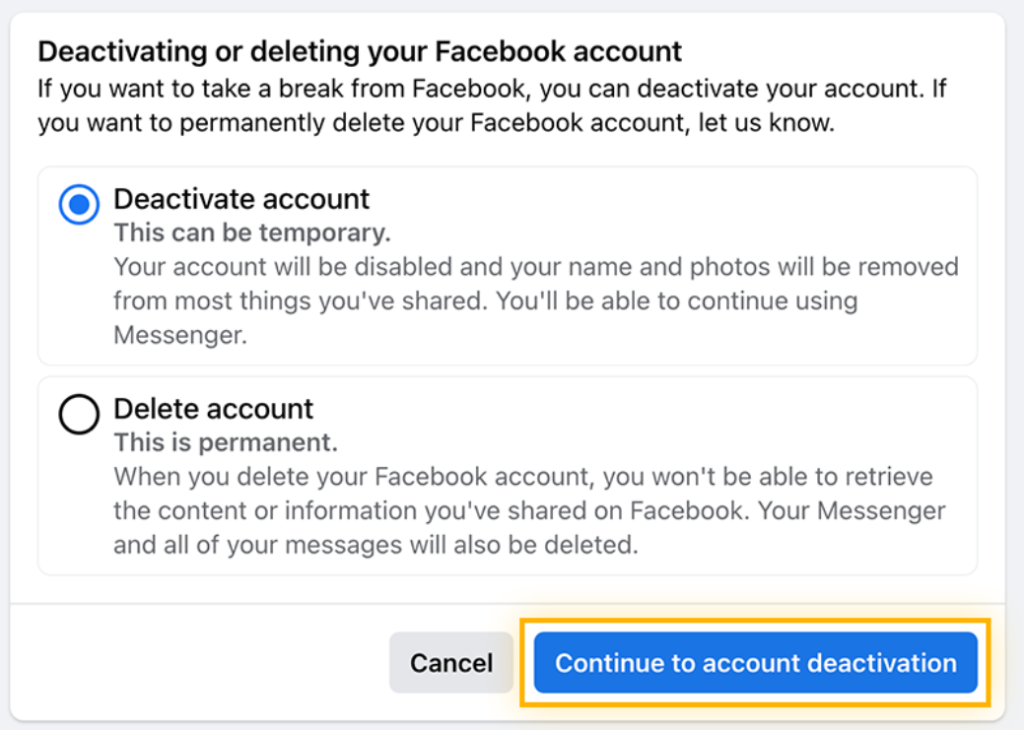
6. Stay Deactivated or Reactivate:
Once deactivated, your Messenger account is temporarily suspended. You have the option to reactivate it at any time by logging back in. Keep in mind that reactivating will restore your account with all its data.
7. Inform Your Contacts (Optional):
Consider letting your contacts know about your Messenger deactivation if you haven’t already. This step is optional but can prevent confusion among friends and family.
By following these simple steps, you can deactivate Facebook Messenger with ease. Remember to carefully consider the decision, as deactivation is reversible, and you can reactivate your account whenever you choose. This step-by-step guide ensures a smooth process, allowing you to take control of your messaging experience.
Alternative Options
If a complete deactivation seems too extreme, or if you still want to stay connected with friends while minimizing distractions, consider these alternative options to tailor your Messenger experience without fully deactivating the app.
1. Turn Off Notifications:
Rather than deactivating the entire app, you can opt to turn off notifications. This allows you to access messages at your convenience without being interrupted by constant alerts.
2. Mute Specific Conversations:
If certain conversations are particularly distracting, mute them individually. This way, you’ll still receive messages but won’t be bothered by constant notifications from specific chats.
3. Set Quiet Hours:
Take advantage of the “Quiet Hours” feature in Messenger settings. Specify times during which you don’t want to receive notifications, allowing for uninterrupted focus during work or personal activities.
4. Limit Online Status Visibility:
Adjust your online status settings to control who sees when you’re active on Messenger. This helps manage expectations about your availability and reduces the pressure to respond immediately.
5. Use Messenger Lite:
Consider using Messenger Lite, a lightweight version of the app designed for lower-end devices and slower internet connections. It offers essential messaging features without some of the bells and whistles, potentially reducing distractions.
6. Explore Other Messaging Apps:
Broaden your horizons by exploring alternative messaging apps. Apps like WhatsApp, Signal, or Telegram offer similar functionalities with their unique features. Experiment with different platforms to find the one that suits your preferences.
7. Adjust Notification Sounds:
Customize notification sounds for Messenger to distinguish it from other apps. This way, you can identify messages without constantly checking your device.
By exploring these alternative options, you can customize your Messenger experience to better suit your preferences and lifestyle. These adjustments allow you to maintain connectivity without the need for a complete deactivation, providing a middle ground for those seeking a balanced approach.
Reactivation Process
If you’ve previously deactivated Facebook Messenger and are ready to jump back into the messaging scene, the reactivation process is a simple and swift one. Follow these steps to reactivate your Messenger account effortlessly.
1. Open the Messenger App:
Launch the Facebook Messenger app on your device. If you’ve previously logged out, log back into the account associated with the deactivated Messenger.
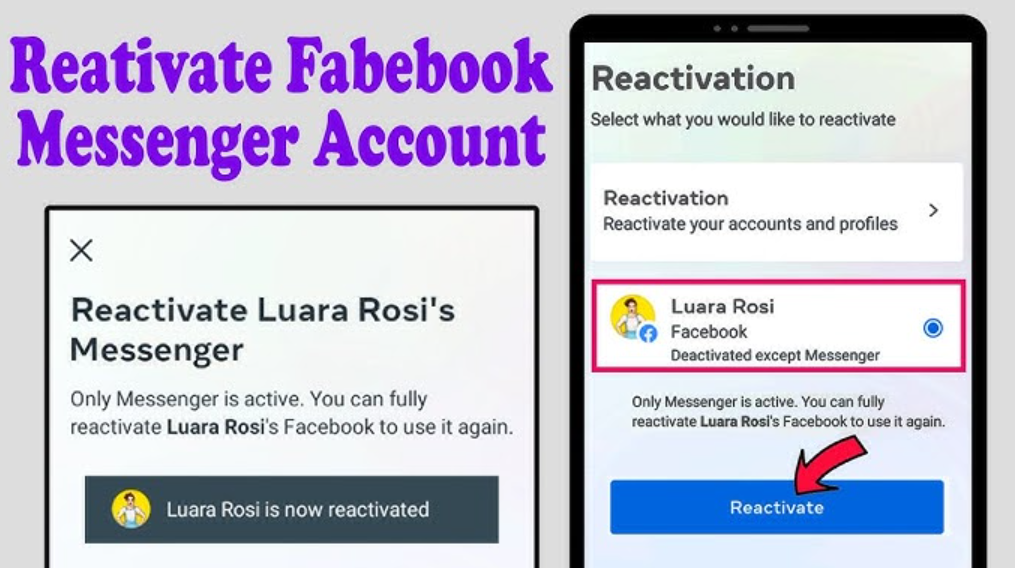
2. Login Credentials:
Enter your login credentials—your email address or phone number and your password. Ensure that you use the same account details associated with the Messenger you deactivated.
3. Confirmation Prompt:
After successfully logging in, Messenger will prompt you with a confirmation message about reactivating your account. Review the information to ensure it corresponds to your deactivated account.
4. Explore Reactivated Messenger:
Once confirmed, you’re back in action! Explore your reactivated Messenger account, complete with your chat history, contacts, and settings, just as you left them.
5. Adjust Settings (Optional):
Consider revisiting your Messenger settings to ensure they align with your preferences. This is an optional step but allows you to customize your messaging experience according to your current preferences.
6. Notify Contacts (Optional):
If you informed your contacts about your Messenger deactivation, consider sending a follow-up message to let them know you’re back online. This step is optional but can help avoid confusion.
With these simple steps, you can reactivate Facebook Messenger and resume your conversations seamlessly. The process is designed to be user-friendly, ensuring that you can return to your Messenger community without any hassle. Welcome back to the world of instant messaging!
Impact on Facebook Account
When you decide to deactivate Facebook Messenger, it’s important to understand how this action may affect your broader Facebook account. While Messenger and Facebook are intertwined, the impact of deactivation is specific to the messaging app. Let’s delve into what happens to your Facebook account when Messenger is deactivated.
1. Messenger Independence:
Deactivating Facebook Messenger does not deactivate your entire Facebook account. Your Facebook profile, timeline, friends, and other activities on the main platform remain unaffected.
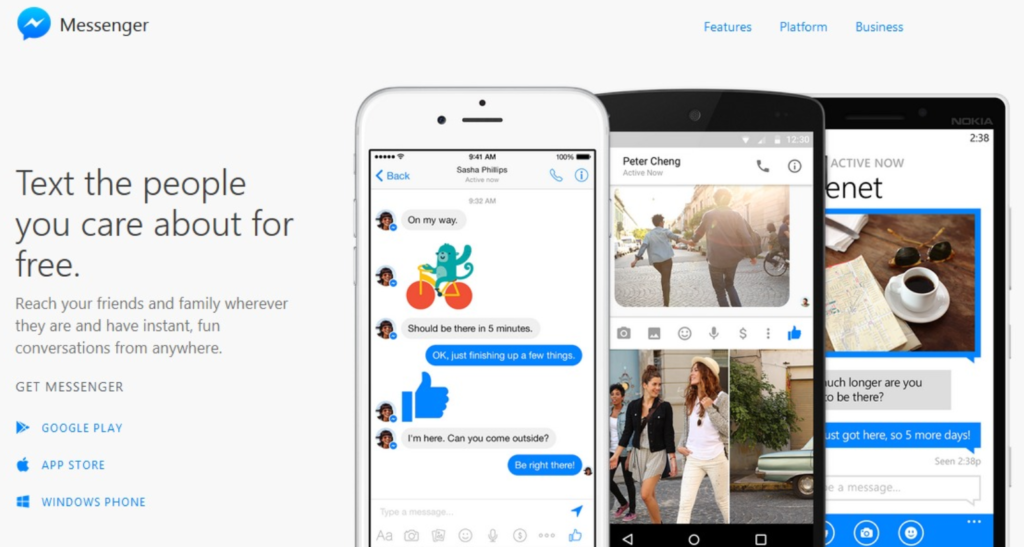
2. Profile Visibility:
Your Facebook profile continues to be visible to your friends and contacts even if you’ve deactivated Messenger. The deactivation only pertains to your Messenger activity.
3. Messages on Facebook:
Deactivating Messenger does not delete your past messages on the main Facebook platform. Your chat history and messages sent through Facebook itself remain intact.
4. Messenger Contacts:
While your Facebook friends remain, your Messenger contacts may not be visible during deactivation. Reactivating Messenger restores your Messenger contacts and chat history.
5. Messenger Group Chats:
Temporary deactivation does not remove you from group chats on Messenger. Your participation in group conversations remains intact, and you can rejoin them upon reactivation.
6. Apps Linked to Messenger:
Apps or services linked to Messenger for authentication or communication may experience interruptions. Review and update linked apps after deactivation.
7. Login Status:
Deactivating Messenger does not affect your login status on the main Facebook app or website. You can still access and use Facebook as usual.
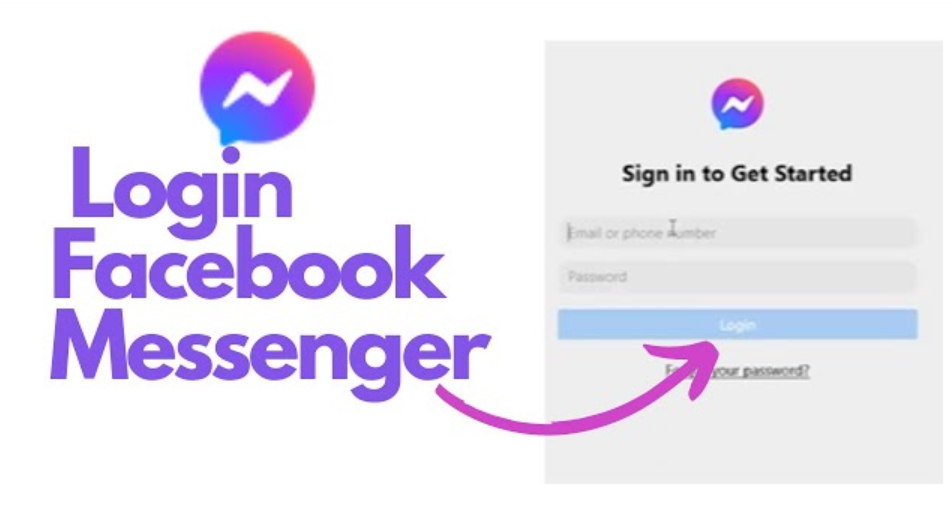
Understanding the limited impact of deactivating Facebook Messenger on your overall Facebook account is crucial. This separation allows you to manage your messaging activity independently without affecting your presence on the main Facebook platform. Whether for privacy reasons or to streamline your digital experience, deactivating Messenger provides a focused solution without compromising your broader Facebook engagement.
FAQs
If you’re considering deactivating Facebook Messenger, you may have some questions about the process and its implications. Here are answers to commonly asked questions to guide you through this decision.
1. Can I Reactivate Facebook Messenger After Deactivating?
- Yes, you can reactivate Facebook Messenger at any time by logging back into your account. The reactivation process is quick and straightforward.
2. What Happens to My Messages When I Deactivate Messenger?
- Deactivating Messenger does not delete your messages on Facebook. Your chat history and messages sent through the main Facebook platform remain accessible.
3. Will My Facebook Account Be Deactivated if I Deactivate Messenger?
- No, deactivating Messenger only affects your messaging activity. Your main Facebook account, including your profile, friends, and timeline, remains active.
4. Do I Lose My Messenger Contacts During Deactivation?
- While Messenger contacts may not be visible during deactivation, they are restored upon reactivation. Your Facebook friends remain unaffected.
5. What Happens to Messenger Group Chats if I Deactivate?
- Deactivating Messenger does not remove you from group chats. You remain part of group conversations, and rejoining them is possible upon reactivation.
6. Can I Still Use Facebook After Deactivating Messenger?
- Yes, deactivating Messenger does not affect your access to the main Facebook app or website. You can still use Facebook as usual.
7. Does Deactivating Messenger Affect Linked Apps?
- Apps or services linked to Messenger may experience interruptions. Review and update linked apps after deactivation to ensure seamless functionality.
These FAQs address common concerns about deactivating Facebook Messenger. If you have additional questions, feel free to explore Messenger’s help center or reach out to Facebook’s support for more personalized assistance.
Troubleshooting
While deactivating Facebook Messenger is generally a smooth process, you may encounter occasional issues. Here’s a troubleshooting guide to help you address common challenges and ensure a hassle-free deactivation.
1. Login Difficulties:
- Issue: Unable to log in for deactivation.
- Solution: Double-check your login credentials, ensuring you’re using the correct email or phone number associated with your Messenger account. If forgotten, use the account recovery options provided.
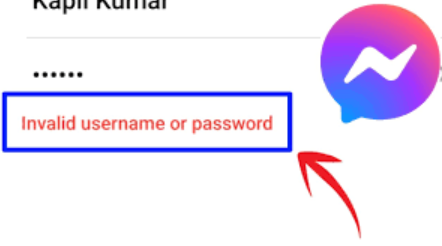
2. Incomplete Deactivation:
- Issue: Messenger doesn’t deactivate as expected.
- Solution: Confirm that you followed each step in the deactivation process. Ensure a stable internet connection, and if issues persist, log out of the Messenger app, restart your device, and attempt deactivation again.
3. Messages Still Visible:
- Issue: Messages are still visible after deactivation.
- Solution: Deactivation only affects Messenger, not messages on Facebook. Clear your app cache or restart the app to refresh the view. If issues persist, log out, restart your device, and log in again.
4. Reactivation Problems:
- Issue: Unable to reactivate Messenger.
- Solution: Confirm your login details and follow the reactivation process carefully. If issues persist, try clearing cache or restarting the app. If necessary, uninstall and reinstall the Messenger app.
5. Contacts Missing After Reactivation:
- Issue: Messenger contacts are not restored.
- Solution: Patience is key. Contacts may take some time to sync after reactivation. Ensure you have a stable internet connection and wait for the app to refresh.
6. Notification Problems:
- Issue: Not receiving notifications after reactivation.
- Solution: Check your device settings to ensure notifications are enabled for Messenger. If issues persist, clear app cache, restart your device, and adjust notification settings within the Messenger app.
7. Linked Apps Not Functioning:
- Issue: Apps linked to Messenger are not working.
- Solution: Review linked apps in your Messenger settings. Update or reconnect them as needed. If issues persist, contact the support of the linked apps for assistance.
If you encounter persistent issues during the deactivation process, reaching out to Facebook’s support or consulting the Messenger help center can provide tailored assistance. Remember, troubleshooting may vary based on device type and operating system, so explore device-specific resources for additional guidance.
Conclusion
In the ever-evolving landscape of social media, the decision to deactivate Facebook Messenger is a personal one, driven by a myriad of factors ranging from privacy concerns to a desire for digital detox. This guide has walked you through the intricacies of the deactivation process, addressing common questions, offering alternatives, and providing troubleshooting tips.
Deactivating Messenger need not be a permanent farewell; it’s a tool to help you regain control over your online presence. Whether you’re seeking a break, managing distractions, or safeguarding your privacy, understanding the impact and options available empowers you to make an informed decision.
Remember, your main Facebook account remains intact, and the reactivation process is just a login away. Take advantage of the alternatives, tweak your settings, and explore the rich world of communication platforms to tailor your online experience to your liking.
As you embark on this journey, consider sharing your thoughts and experiences in the comments below. Your insights may resonate with others navigating similar decisions.
Thank you for joining us on this exploration of deactivating Facebook Messenger. May your digital endeavors be mindful, purposeful, and aligned with the lifestyle you envision. Happy messaging, or perhaps, happy moments of digital serenity!
If you have any queries please send it by filling the Contact Form.


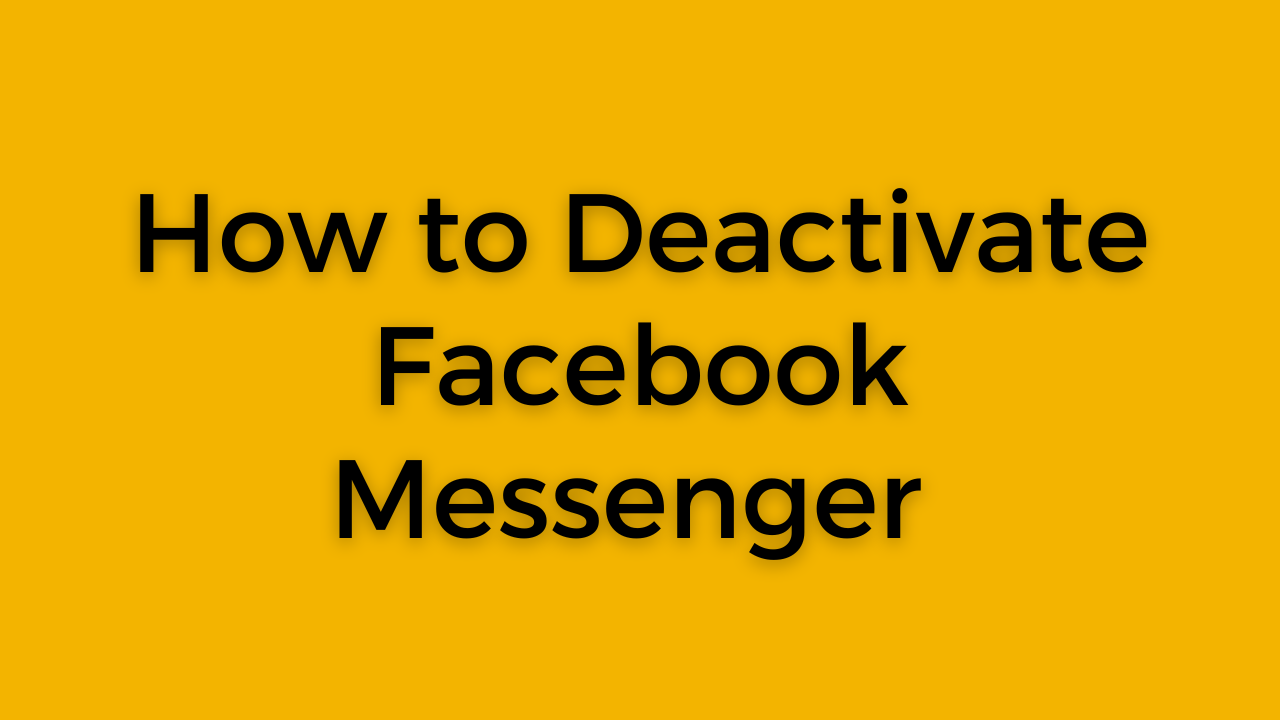
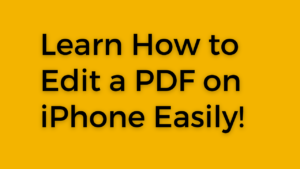

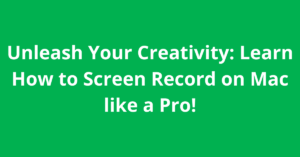
Pingback: How to Create a Facebook Page and Boost Your Visibility Now!